Process Diagram
What is a Process Diagram component
As the name suggests, a Process Diagram component will display the Process Diagram on a page. If this component is added properly, it will display the relevant Process Diagram associated with the item on the page.
Important note
This component cannot be meaningfully added to any page. A table should have a column by the type - XML Data to host a Process Diagram component. XML Data type of columns cannot be added with the Rapid UI. There is a specialised way to add such columns to the Table, which is beyond the scope of explanation of this article.
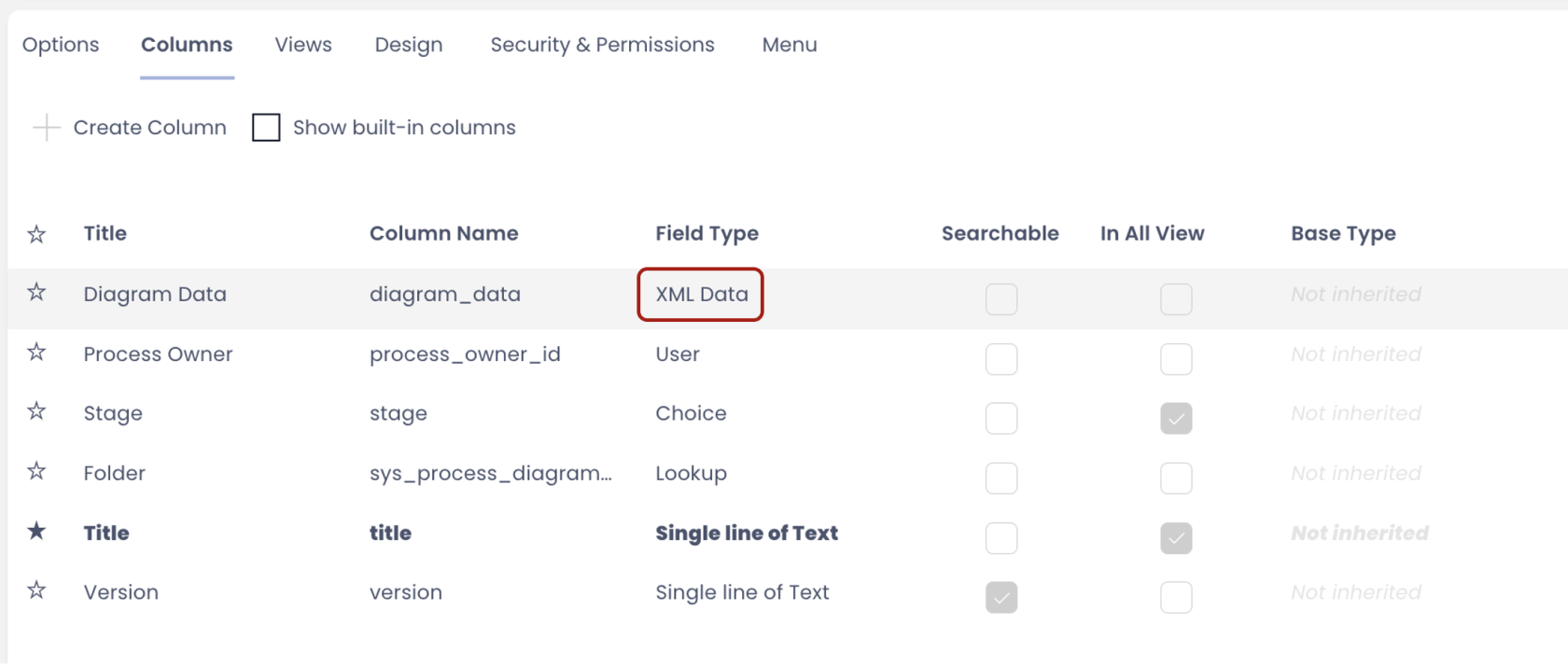
How to set up Process Diagram component in Designer
-
You can add the Process Diagram component on to the Layout / Page. This component is not present anywhere by default.
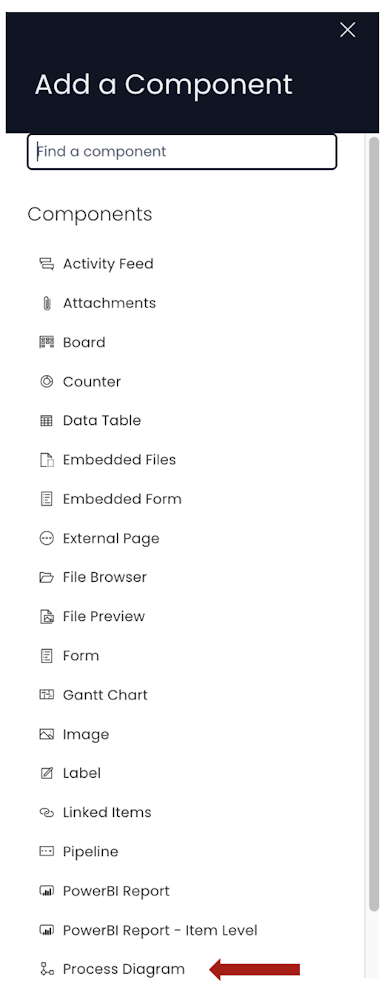
-
If the Process Diagram component is on a Grid Layout, you can resize and move the component over the layout.
-
You can set the visibility of Process Diagram on the Details breakpoint.

-
You can set the visibility of Process Diagram on the Create Screen breakpoint.

Please note:
- This component does not have an Edit (pencil) icon. The process diagram is shown based on the item's XML Data column.
- This component can be added to an Items List Level (Plural), however, it is meaningful only at the Item Details level (Singular).